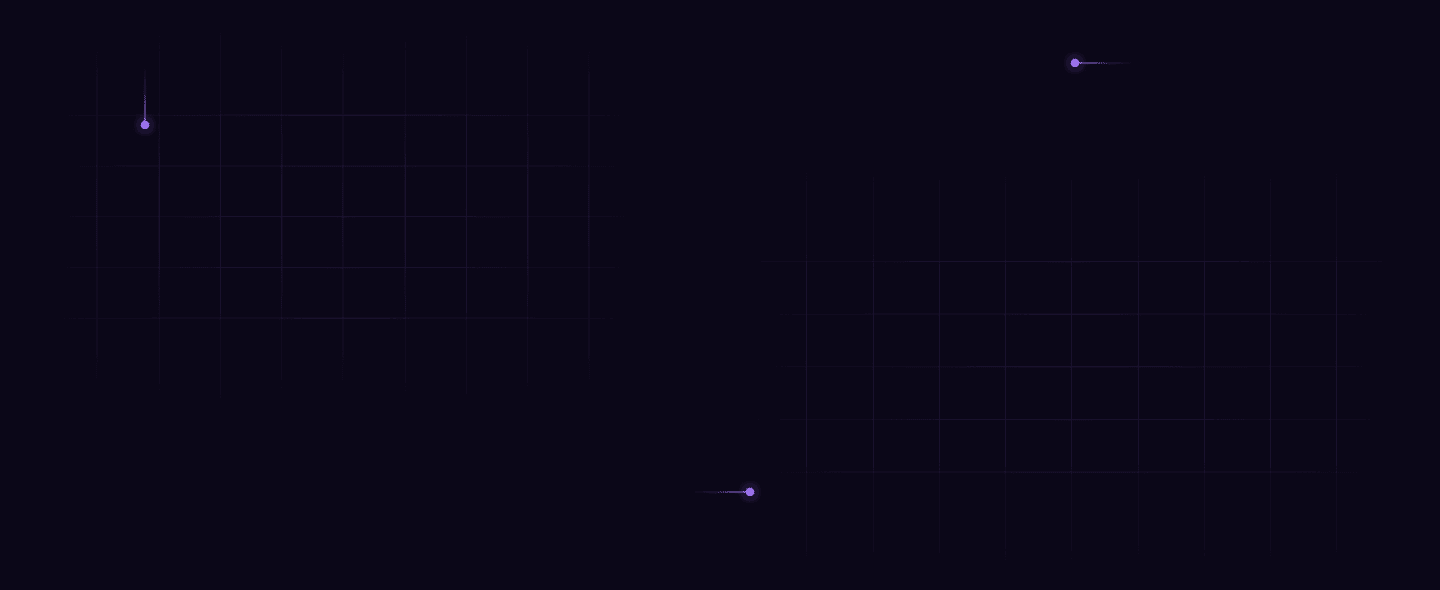


Business Intelligence Buyer’s Guide

Ever noticed that during those caffeine-fueled board meetings, there are discussions around data that transform plans into wins? Of course, not every decision is solely based on data – sometimes instincts kick in. Still, writing data completely off is a big no!
Numbers don’t lie. According to a 2019 Deloitte survey, “companies that have CEOs making data-driven decisions are 77% more likely to exceed their business goals.”
So what makes these companies data-driven? Their business intelligence! If your company doesn’t have its BI figured out yet or is planning a switch to a better solution, read on!
In today’s flooded BI market, finding the right BI tool that suits your specific use-cases, industry, and budget isn’t a walk in the park. We get it - the data space is one of the most fragmented ecosystems out there. That’s why the expert recommendations, vendor comparisons, and key considerations shared in this guide are a great starting point.
As a bonus, check out our BI selection & implementation approach toward the end - it makes buying & using BI much quicker.
Don’t let BI vendor selection overwhelm you.
Book your free consultation now for help.
What are BI tools?
Business Intelligence (BI) tools are like the north star for businesses. They gather and analyze data, turning it into easy-to-understand insights that help companies make smarter decisions, understand customers better, and work more efficiently.
Businesses might miss important trends or waste time on less effective strategies if not for the insights BI tools provide. They make it easy to see what's working and what needs improvement.
For example, in sales, BI tools can show which products are selling the most. In marketing, they reveal which campaigns are successful.
Subscribe to 5X Digest & be among the first to access our latest data insights
Business intelligence process
A standard data flow involves collecting data from various sources, ingesting it into a central warehouse using Extract Transform Load (ETL) processes, and modeling it to define relationships within the stored data.
Business Intelligence process begins with asking questions about the data after organizing it. Here's a simple breakdown of how it works.


Benefits of using a business intelligence tool
In plain language, a BI tool turns raw data into useful insights. These insights help boost business efficiency and guide smart, data-driven decisions, giving a competitive edge in the market. Let's explore how a business intelligence tool can really benefit your business.

Gain unparalleled visibility with dashboards
BI tools use visuals and dashboards to show how well your business is doing. They help you track important numbers, see how close you are to your goals, and find insights with easy-to-understand charts. Having a BI tool makes it simple to make smart, data-driven decisions by knowing your operations inside out.

Boost efficiency with real-time insights
BI tools keep you ahead by monitoring unfolding data trends. They provide almost real-time access to crucial business metrics, empowering you to keep an eye on operations. This helps identify areas for improvement and take early proactive actions.

Foster a data-driven culture with self-serve analysis
Building a data-driven culture with self-serve analysis means everyone in your team can use BI tools to make decisions based on data. These tools have easy interfaces, allowing anyone to find business answers, create reports, and explore specific insights. This builds a culture where everyone can uncover valuable insights and contribute to the company's success.
Types of business intelligence tools
BI tools fall into two main categories: Open-source and Enterprise. Understand the differences, and evaluate their pros and cons based on your business needs.
Open-source BI tools
Open-source BI tools are free tools (just about) for businesses to see and understand their data. These tools are flexible and customizable that don't cost much, making them great for companies that want to analyze data without spending a lot on software.

Lower initial cost
Most open-source tools are a steal. Sometimes, the company behind them also offers premium (but easy on the pocket) plans that come with extra services like cloud hosting and access control. It's a more budget-friendly way to get additional features.

Easy customization
With open-source tools, businesses can easily adapt and customize the software to meet their specific needs or integrate it with other systems.

Require technical expertise
Maintenance and support demand a team of highly skilled developers.

Lack of support
Open-source tools often rely on user communities for support, which may not always offer timely assistance. You might also encounter occasional bugs and issues. Moreover, the tool's uptime and maintenance are entirely reliant on the technical support team.
Enterprise BI solutions
Enterprise BI vendors provide advanced tools and solutions to help big businesses (those with substantial revenue, a huge workforce, an established market presence, and complex business operations) make sense of their data. These tools help organize, analyze, and present enterprise business data in a way that makes sense.

Comprehensive feature sets
Enterprise tools offer advanced features like augmented analytics, data governance & compliance, big data integration, embedded analytics, and support for handling large volumes of data.

Wide range of integrations
Enterprise BI tools often come with pre-built connectors and integrations to various data sources, databases, and apps commonly used in enterprise environments.

Robust support and training
Support includes implementation, troubleshooting, maintenance, and training for new features.

Pricey
Enterprise solutions can be costly due to licensing fees, subscriptions, or upfront expenses.

Vendor lock-in
Heavy reliance on a vendor’s products/services means switching to an alternative solution can be challenging.

Steep learning curve
Learning to use enterprise BI tools takes time, and employees may need a while to get the hang of it.
Questions to ask yourself before buying a business intelligence tool
What’s our budget? How do I balance it with team needs?

5X Tip: BI tools vary in cost, ranging from hundreds to thousands per month. Pricing structures differ based on factors like the number and types of users, with some tools requiring an annual commitment. Consider the intended users, their technical skills, and usage requirements when selecting features.
What are the prerequisites for technical users to create dashboards?

5X Tip: For tech-savvy users, it's important that BI tools work well with existing systems and data, handle large amounts of data easily, and allow customization of charts.
What are the prerequisites for non-technical users to create dashboards?

5X Tip: People who aren't tech experts care most about how easy it is to use, learn, and share. They want features for working together, getting alerts through Slack or email, detecting anomalies, and keeping data up-to-date.
Do we need self-serve analysis capabilities?

5X Tip: Avoid situations where the business team spots something strange and has to wait for the analytics team to explain. Check how easy self-serve tools are for your team, considering their skills (like using SQL or drag-and-drop) and what they need. This could mean using ready-made dashboards or in-depth analysis.
Are we looking to embed analytics in applications?

5X Tip: When you need people outside your team, such as partners or clients, to check and use analytics easily, embedded capabilities are crucial. These embedded analytics let you smoothly put data insights into the tools everyone already uses, making it easy for them to access. Weigh the need for role-based access control to avoid misuse of data.
What are our security and access control considerations?

5X Tip: Because BI tools often deal with sensitive data, having strong security and access controls is key. It's important to be flexible in how you give access—deciding who can see certain datasets, tables, reports, or dashboards based on their role or characteristics. For instance, making sure sales reps can only see data for their specific regions or accounts is really important.
How crucial is customer support and the speed of releasing new features?

5X Tip: Consider the availability of timely support and the speed of releasing new features. These factors significantly impact the user experience, especially with enterprise contracts typically bundled for at least one year.
BI tools comparison matrix
Comparison Matrix
Founded at
Headquarter
Cloud Compatibility
Pricing Plans
Pros
Cons
Pricing
Structure
Compute
cost
Scalability
Ease of use
Real-time data processing
Partner ecosystem
Customer support
User access control
Performance
Cost management
Other features
Pricing
Ease of use for power users & developers
Ease of use for business users
Visualizations
Embedded dashboards
Cloud compatibility
Support
Notifications
Mobile friendly
Preset



Good for SMB











Azure, AWS, GCP and custom


Email, slack


Power BI



Good for SMB to mid-market












Mainly Azure



Email, teams




Lightdash



Good for SMB to mid-market









Azure, AWS, GCP




Email, teams


Sigma



Good for mid-market











Azure, AWS, GCP and custom




Email, slack


Looker



Good for mid-market










GCP



Email, teams





Preset
Preset is built on the concept of datasets. These datasets are enriched tabular structures that manifest as physical tables with extra semantics and metadata. What this means is that anyone in the organization, including data teams and business users, can query and explore dashboards built from common datasets. These datasets are curated with metrics such as calculations and table aggregations, which are always up-to-date.
Founded at
Headquarter
Cloud Compatibility
Pricing Plans
Free for up to 5 users;
Professional Plan at $30/user/month;
Annual Enterprise Contracts Available
Our Recommendation
Use Preset if ...
- You want to build dynamic and beautiful dashboards quickly.
- Your company have small team of 10-20 users with budget ~$500/month.
Pros

Beautiful charts. 40 pre-installed visualization and CSS templates for custom theming.

dbt integration & Preset semantic layer for last-mile SQL transformation.

Built-in SQL Editor.
Cons

Limited filtering capabilities comparing to other tools, for example, limited customization for date range filter.

No support for advanced data analytics such as machine learning and predictive analytics.
User Friendly Dashboards
Preset provides a clean, modern, and customizable user interface and dashboard that are user-friendly and easy to navigate. The dashboard is highly interactive, enabling users to click on any widget to access additional information or take action.


Embedded Dashboards
You can utilize the Superset Embedded SDK to embed your Preset dashboards and analytics within your own applications. A Preset guest token allows your users to access embedded Preset resources, such as dashboards, without the need to log in to Preset as usual. Please note that embedded features come with separate pricing and require annual commitments.

Data Modelling
You can manipulate your data by:

Using Preset’s built-in SQL editor to create virtual datasets by treating the results of a SQL query as a table.

Using Preset’s Datasets feature to change the data type of the data columns and add calculated metrics with SQL or formulas.


Cross Filtering
Cross-filtering feature allows you to filter data from multiple charts at the same time
Filters Scoping
Select specific Charts or Dashboard that will be affected by a specific filter.
Drill to Details
When you want to explore the underlying data of a specific value or a set of values on the chart, for example, all columns in the dataset for rows filtered to the selected values, you can use the Drill to Detail By functionality.

Reports
Reports are snapshots of your data that can be scheduled to be delivered on a regular basis. Reports can be sent via email or Slack, and they can include charts, tables, and text.
Alerts
Alerts are notifications that are sent when a specific condition is met. For example, you could create an alert to be sent when the number of failed login attempts reaches a certain threshold. Alerts can be sent via email, Slack, or SMS.


Pricing
Structure
Compute
cost
Scalability
Ease of use
Real-time data processing
Partner ecosystem
Customer support
User access control
Performance
Cost management
Other features
Pricing
Ease of use for power users & developers
Ease of use for business users
Visualizations
Embedded dashboards
Cloud compatibility
Support
Notifications
Mobile friendly


Power BI
Power BI is a unified, scalable platform for self-service and enterprise business intelligence (BI). Connect to and visualize any data, and seamlessly infuse the visuals into the apps you use every day. Power BI offers a range of features and functionalities including a marketplace for third-party visualisations, data shaping and cleaning tools, self-service exploration and collaboration features, proactive monitoring and alerts, Azure machine learning and many more.
Founded at
Headquarter
Cloud Compatibility
Pricing Plans
Power BI Pro Plan at $10/user/month;
Premium Plan at $20/user/month;
Annual Enterprise Contracts Available
Our Recommendation
Use Power BI if ...
- Your organization relies heavily on Microsoft products like Azure, Office 365, and Dynamics 365. Power BI seamlessly integrates with these platforms, which enables you to leverage your existing infrastructure efficiently.
- You want to uncover insights faster with Copilot in Power BI. You can describe what you need and Copilot will analyzes, pulls, and visualizes the information.
Pros

Ease of collaboration in a Microsoft-powered environment where reports and dashboards are interactive and can be published and shared with a larger audience.

It offers a wide range of visualizations and customization options, including comparison, correlation, distribution, ranking, and more.
Cons

There is a limit of 1 million rows returned on any query.

When data changes, you have to refresh to display the latest data, as Power BI utilizes a lot of caching.

Non-consistency in visuals may occur when data changes; different visuals on the same page or different pages can show varying results. Refreshing all visuals corrects this problem.
Intelligent Visuals
Power BI is one of the best tools when it comes to the customization functionalities of your visualizations and dashboards With the launch of Copilot, you can simply describe the visuals and insights you’re looking for, and Copilot will do the rest, which leads to faster insights.You can experience an interactive Power BI dashboard and try for yourself.


Embedded Dashboards
You can use Power BI REST APIs and Client APIs to embed your Power BI dashboards and analytics in your own applications. Depending on your hosting region and node type, embedded dashboards starts at $700/month, see detailed price here.
You can check the embedded capabilities in this sandbox.

Data Modelling
You can manipulate your data by :

Create and manage relationships between tables manually or automatically though auto detect.

Utilizing Data analysis expressions (DAX), which is a library of functions and operators, to perform advanced calculations and queries on data in related tables and columns.


Drill down to row level data
You can drill-down, drill-up, and expand to add another hierarchy level to the current view. You can also export the raw data into tables for further analysis.
Cross-Filtering and Cross-Highlighting
Selecting a data point in one visual on a report page will cross-filter or cross-highlight the other visuals on the page. Cross-filtering removes data that doesn't apply, and cross-highlight retains all the original data points but dims the portion that doesn't apply to your selection.

Industry-leading AI
Now with Copilot and Power BI, non-technical users can just describe their needs and Copilot can automatically create the reports, and you can ask any deep dive questions in chatbot.
“Get Insights” button
Power BI allows you to run insights on the entire dataset or on a specific report with just one button click and conveniently pin the insight charts to the dashboard.


Pricing
Structure
Compute
cost
Scalability
Ease of use
Real-time data processing
Partner ecosystem
Customer support
User access control
Performance
Cost management
Other features
Pricing
Ease of use for power users & developers
Ease of use for business users
Visualizations
Embedded dashboards
Cloud compatibility
Support
Notifications
Mobile friendly


Lightdash
Power BI is a unified, scalable platform for self-service and enterprise business intelligence (BI). Connect to and visualize any data, and seamlessly infuse the visuals into the apps you use every day. Power BI offers a range of features and functionalities including a marketplace for third-party visualisations, data shaping and cleaning tools, self-service exploration and collaboration features, proactive monitoring and alerts, Azure machine learning and many more.
Founded at
Headquarter
Cloud Compatibility
Pricing Plans
Free if you host on your own;
Cloud version starts at $400/month;
Annual Enterprise Contracts Available
Our Recommendation
Use Power BI if ...
- Your organization relies heavily on Microsoft products like Azure, Office 365, and Dynamics 365. Power BI seamlessly integrates with these platforms, which enables you to leverage your existing infrastructure efficiently.
- You want to uncover insights faster with Copilot in Power BI. You can describe what you need and Copilot will analyzes, pulls, and visualizes the information.
Pros

SQL-first approach, which is developer-friendly.

Git-Based Version Control.

Lightweight and easy setup.

Granular data access control (user permissions at the table and column levels, granting appropriate privileges to different user roles).

Open-source customizability.
Cons

Limited security and governance features compared to other tools.

Scalability and performance may not be on par with some commercial BI tools specifically designed for handling large volumes of data and complex analytics workloads.

Limited visualization and customization capabilities.
SQL-First Approach
Lightdash allows users to use their favourite text editor and test changes in a sandbox before merging to production. You can also use live previews and development environments to speed up our development workflow.
You can experience an interactive Lightdash Marketing dashboard to try it out yourself.


Using DBT for modelling
In Lightdash, everything you need for BI is written as code in your dbt project. You can use dbt to transform all of the data from your data warehouse, then use Lightdash to explore the data. To get a model in dbt Lightdash-ready, you need to define all of the columns that you want to explore in Lightdash and then test them out in a Lightdash preview environment.


Self-serve exploration
Anyone can get to the right answers quickly using pre-built metrics can get to the right answers fast using pre-built metrics. Define your business metrics once and make it available everywhere for your whole team to use. Lightdash offers powerful analytics capabilities, including the ability to perform advanced calculations and create custom metrics. Users can also create custom data pipelines to transform and clean data before it is visualized.
Using Tables and the Explore view
A Table is the main starting point for exploring data in Lightdash. It contains a group of related dbt models, dimensions, and metrics. You can explore tables, under table view.

Data drill down and Cross-Filtering
It also have the most frequently used features, such as Viewing the underlying data and cross-filtering. It also enables us to implement chart-to-dashboard by using a data point on a chart.


Share insights with your team
You can share a URL to a 'work-in-progress' data exploration or share a link to a saved chart or Download results as a .csv or a .png of the chart.


Personal access tokens & Whitelisting email domains
You can create a personal access token (PAT) to authenticate in the CLI or with the API to provide additional security. Also. organization admins can add allowed email domains to their organization settings so that anyone with those email domains can automatically join their organization (without explicitly inviting them).


Pricing
Structure
Compute
cost
Scalability
Ease of use
Real-time data processing
Partner ecosystem
Customer support
User access control
Performance
Cost management
Other features
Pricing
Ease of use for power users & developers
Ease of use for business users
Visualizations
Embedded dashboards
Cloud compatibility
Support
Notifications
Mobile friendly


Sigma
Sigma Computing is a cloud analytics platform that provides instant access to cloud data warehouses through a familiar spreadsheet interface. It enables live data exploration from various sources, promotes collaborative analytics, supports SQL queries, allows for embedded analytics, offers robust data modeling and transformation capabilities, and empowers self-service analytics. Sigma also provides great customer support, training resources, and community channels for users.
Founded at
Headquarter
Cloud Compatibility
Pricing Plans
Annual Enterprise Contracts
with 14-Day free trial
Our Recommendation
Use Sigma if ...
- Your business teams are mostly familiar with excel, and need to export data into Excel or Google Sheet for their own analysis.
- Your data team never leaves cloud data warehouse and want to do explorative analysis of large amount of data in seconds.
- You want to enable your clients/customers to perform self-serve analysis in an embedded dashboard.
Pros

Works with billions of rows of data quickly.

Empowers self service analytics via the spreadsheet interface and allows business users to drill down to exact row level data.

Easy data manipulation via familiar Excel formula and built in formula to parse JSON in seconds. You can also easily write the transformations back to your data warehouse.

Users can collaborate via the Live edit collaboration feature, like editing on Google Sheet together.
Cons

Limited visualization options comparing to other BI tools like Tableau.

No Python or R notebook integrations.
Spreadsheet-like UI
Sigma is built for modern cloud data warehouse with your familiar spreadsheet-like UI and your most frequently used features, such as excel formula and pivot tables to manipulate data. You can experience an interactive Sigma dashboard to try it out yourself.


Embedded Dashboards
Sigma allows you to provide your customers with easy self-serve access to their data within your product via embedded dashboards. You can customize the dashboard theme, authenticate your customers using existing sign-on framework, and setup row-level security for the embedded dashboards.


Data Modelling
You can manipulate your raw data, such as changing data type, format, and parse out JSON easily via Sigma’s Datasets feature. Create a new calculated field simply by inserting a column and write Excel formula.
Dataset used to empower workbooks (i.e. dashboards) and updates to the dataset is cascaded to all workbooks built on it. You can also connect directly to dbt to centralize your business logic, and view the metadata for the dbt job, columns, and tables.


“Bringing your own data” with Input Table
When your data is not in the data warehouse, such as finance forecast, you can use Input Tables to integrate new data entries into your analysis. Another useful use case of input table is to dynamically updating calculations in Sigma and creating a sample scenario model.


Drill down to row level data
For business users, they can check the details behind the rolled-up data by drilling all the way to the specific transaction or item.
Dynamic dataset parameters & controls
Creating dataset parameters and referencing them allows you to dynamically replace values used in calculations, which allows you to ask the all-important “what if” from your data.
Show additional data in tooltip
You can customize the content of the data point tooltips and add additional fields to provide more information.


Workbook collaboration with Live Edit
Teams can work together on workbook drafts real-time, with all editors seeing and contributing to one live draft.
Taking notes and leave comments
You can add comments, notes, and analysis right alongside your charts and data so you never have to wonder “What did we do here?” again.


Pricing
Structure
Compute
cost
Scalability
Ease of use
Real-time data processing
Partner ecosystem
Customer support
User access control
Performance
Cost management
Other features
Pricing
Ease of use for power users & developers
Ease of use for business users
Visualizations
Embedded dashboards
Cloud compatibility
Support
Notifications
Mobile friendly


Looker
Looker is a comprehensive enterprise platform designed for business intelligence, data applications, and embedded analytics. It enables users to access, analyze, and act on the up-to-date, trusted version of their data and deliver trusted data experiences at scale, from the cloud of their choice—empowering them with real-time insights.
Founded at
Headquarter
Cloud Compatibility
Pricing Plans
Pay as you go at $5000/month;
Annual Enterprise Contracts Available
Our Recommendation
Use Looker if ...
- You are on Google ecosystem. You can use your Google credits for Looker license.
- You are an enterprise prioritizing data governance, scalability, and advanced data modeling capabilities.
- You are seeking robust self-serve data exploration capabilities for your business users.
Pros

A single source of truth for business metrics with Looker’s semantic layer powered by LookML, which is Looker’s own SQL-based modeling language.

Looker excels in providing centralized data governance, allowing administrators to manage data access and control permissions to the most granular levels.

User friendly for business users to do self-service data explorations.
Cons

Initial setup process takes long time and effort.

Learning curve for developers to pickup and implement LookML across the organization.

The tool can slow down for large and complex queries, sometimes takes long time to load dashboards.

Poor mobile experience.
Self-serve Explorations
Looker's direct connection to live, row-level data enables you to dig deeper into the metrics and gain a deeper understanding of the underlying "why". Business users can access “Explores”, which are created and verified by the data team, ensuring everyone is looking at metrics with the same definitions.



Embedded Dashboards
Looker’s embedded dashboards works with public embedding and private embedding via Looker login, Google OAuth, OpenID Connect, or even SSO. Lookers offers extensive customization of the embedded dashboard, granular access and data control, and you can even configure the session-level security such as how long users can stay logged in.You can experience a looker embedded dashboard at Atom Fashion (requires Google account to log in).


Data Modelling
Looker's data modeling relies on LookML, the Looker Modeling Language. LookML is used to create semantic data models, describing dimensions, aggregates, calculations, and data relationships in your SQL database. By writing a LookML model, Looker constructs SQL queries tailored to a specific database, facilitating efficient data analysis and exploration.


Your Looker data model exists in two states: Production Mode and Development Mode.
Development Mode
Development Mode lets you make changes to LookML files and to preview how they will affect content on your instance. The changes you make to LookML files in this Mode do not affect the production environment, until they are pushed to the production environment.
Production Mode
Production Mode is the production version of Looker. Everyone using a Looker instance in Production Mode accesses their projects in the same state. Project files are read-only in this mode.


Drill down to row level data
For business users, they can check the details behind the rolled-up data by drilling all the way to the specific transaction or item.
Filters Galore
Offer users the magic of data manipulation with multiple types of filters, providing intuitive and powerful environments for personalized exploration and empowering users to find the information they need independently.
Cross Filtering
Cross-filtering makes it easier and more intuitive for viewers to interact with a dashboard's data and understand how one metric affects another. With cross-filtering, users can click a data point in one dashboard tile to have all dashboard tiles automatically filter on that value.


Threshold based Alerts
The user-friendly alerts available on each tile of a Looker dashboard allow you (and your users) to react to small changes before they become big problems.
Unique Visualization
Different businesses require different visualizations. In the Looker Marketplace there are a host of add-on visualizations, built to fit more custom data needs. And if you want something even more bespoke, you can add custom Javascript visualizations for everyone to leverage.


Pricing
Structure
Compute
cost
Scalability
Ease of use
Real-time data processing
Partner ecosystem
Customer support
User access control
Performance
Cost management
Other features
Pricing
Ease of use for power users & developers
Ease of use for business users
Visualizations
Embedded dashboards
Cloud compatibility
Support
Notifications
Mobile friendly
We get it if you still can’t decide.
Our experts can help.
Business intelligence future trends
The BI space is buzzing with exciting trends that are about to shake things up. Thanks to new technologies and the ever-changing needs of businesses, we're in for some fascinating developments.

NLP integrations
As natural language processing advances, business intelligence is shifting from reporting to predicting and prescribing insights based on available data. With NLP-enabled tools using semantic structures, you can ask questions and get instant insights. For example, Delphi’s Slack chatbot allows you to ask various questions in natural language for insightful responses and assistance.

Input tables
Tables in business intelligence used to only read data from warehouses. Now, with new features like Sigma's input tables, teams can break through the data-to-warehouse barrier, adding human context, such as projections, to their analysis.

More niche tools
We'll see a rise in specialized tools tailored for specific industries or business needs. They will help companies gather more precise and relevant data for analysis, providing deeper insights and specialized use-cases compared to broader business intelligence platforms.
How 5X can help you procure and implement a BI tool

Assessing needs for best-fit vendor recommendations
We assess your systems, pain points, and priorities to recommend BI tools aligning with your budget, industry, and specific needs.

Creating proof of concepts with your actual data
We quickly build dashboards with your chosen tools and live data, slashing the process to under 2 weeks, avoiding demo scheduling and data team hurdles.

Streamlined negotiations and contract handling
5X manages negotiation, paperwork, and contracts, dealing with BI vendors to secure enterprise agreements, sparing you from complex sales talks.
Seamless integration with the rest of your data stack
Our end-to-end platform ensures easy integration of your chosen BI tool with other tools through a 1-click process. Onboard data vendors onto 5X, and your new BI tool seamlessly configures with existing tools, eliminating manual work for focused analytics.
Effortless migration & support to new tools
Switching to a new BI tool is effortless. Our specialists manage data migration, customized planning, and user training, ensuring a seamless transition. Post-migration support guarantees success.
Unified billing, user management, and insights
5X consolidates vendor bills into one monthly payment, simplifying finances. It also centralizes user access, usage monitoring, and dashboard access in a single location.
Don't let BI vendor selection overwhelm you.
Count on us for expert guidance!
FAQs
What are the types of BI tools?

Based on the purpose, BI tools can be classified into five: visualization tools, reporting tools, data discovery tools, predictive analytics tools, and Online Analytical Processing (OLAP) tools.
What are BI visualization tools?

BI visualization tools transform complex business data into visual displays, such as charts, graphs, and dashboards. This visual format makes it simpler for people to understand and analyze the information.
What features should I consider when comparing BI visualization tools?

Key features to consider include data visualization capabilities (conveying complex information in a way that anyone can quickly grasp), ease of use, integration with existing systems, scalability, and the ability to handle different data sources.
What are BI reporting tools?

BI reporting tools help businesses make reports from their data. These reports use charts and summaries (total sales, expenses, or performance metrics) to help people understand the data and make better decisions.
What features should I consider when comparing BI reporting tools?

Key features to consider include report customization options, ease of report creation, support for different data sources, collaboration features, and the ability to schedule and automate reports.
What is a BI analytics software?

BI analytics software uses advanced analysis techniques to understand complex data. This allows users to explore data, create visualizations, and generate interactive reports and dashboards.
Table of Contents

Continue Exploring

5X is the first end to end data platform built on top of the best class vendors across the modern data stack.









